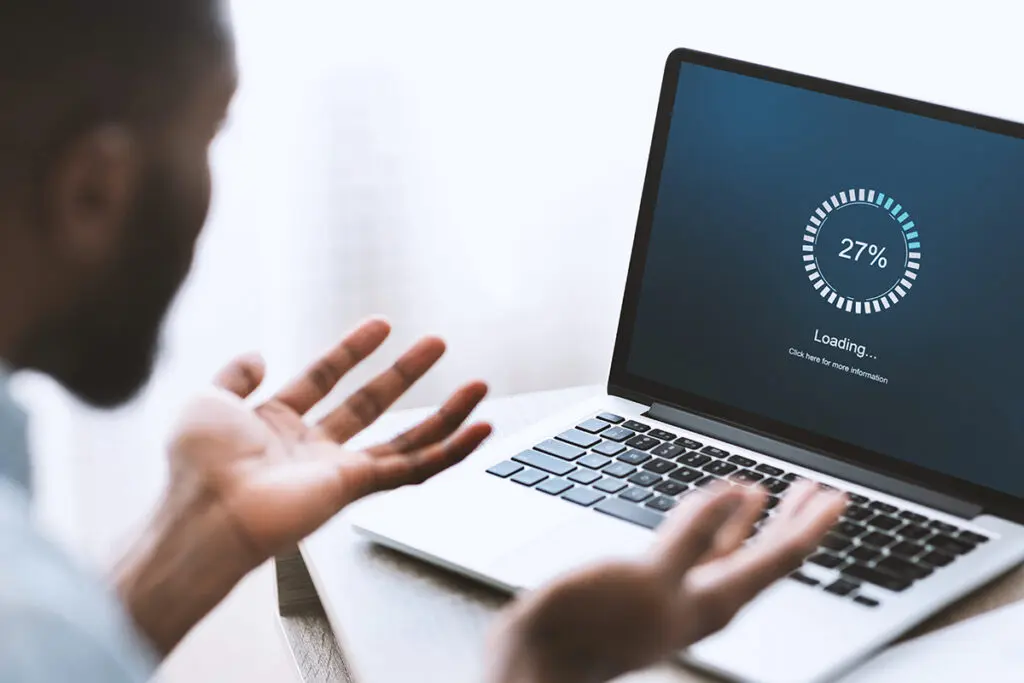If you feel that your computer is slower than usual, you are not alone. It’s a disappointing situation for us when pages continuously load, apps lag, and suddenly stop productivity on your computer. But why is this happening to our computer system? In this article, we will find this problem and discuss the solving method of slow computer systems.
Common reasons your computer is running slow
Here are some points noted about malware infections that slow down your computer speed.
Too many programs running at startup
When you start your computer, some systems start automatically, so this system can eat your computer memory and processing system from the beginning. If many systems open automatically after starting the computer, this can create issues for you and slow down your computer.
Running out of storage space
Your computer requires a large amount of storage space for better performance. If your hard drive is full, your computer can struggle with processing work. Due to this reason, the computer performance slows.
Outdated hardware components
Computers become old over time, and their RAM, hard drive, and processor are not able to control new high-level applications, and our computer speed becomes slow. So, this is also a cause for slowing computers.
Malware and viruses
When malware infects your system, it can damage the computer’s processing capabilities, causing it to slow down. This includes every type from viruses and spyware.
Too many background processes
Sometimes, such programs you’re not actively using run in the processor and use your computer memory. Due to this reason, your computer memory is low, and your computer becomes slow.
How to fix a slow computer
Now that we’ve covered the common issues of computer slowdown, Let’s explore solutions to address these problems and improve your computer’s performance.
1. Manage your startup programs
- Windows: The first step to improving your computer’s speed is to access the Task Manager by clicking the Ctrl + Shift + Esc buttons. Then disable all unuseful files from the system.
- Mac: See which programs are taking resources by using Activity Monitor (available in Applications > Utilities); close those you do not require.
2. Free up storage space
Clearing up space on your hard drive can make a noticeable difference in performance. To reclaim storage, consider these practical steps:
- Delete unnecessary files: First finish your computer’s old files, unnecessary files, and temporary files.
- Use cloud storage: Then, move important and personal files like pictures and videos to cloud storage solutions like OneDrive or Google Drive.
- Empty your Recycle Bin: Don’t forget to empty your recycle bin or any trash holder, as deleted files still take up space until fully removed.
3. Upgrade your hardware
- Add more RAM: To enhance your computer’s performance, the first step you should consider is upgrading its RAM. Because this is especially valuable if you frequently use resource-intensive programs.
- Upgrade to an SSD: Change your old hardware HDD into SSD hardware to improve your computer speed from normal.
4. Run antivirus and malware scans
Maintaining the speed of your computer is very important to protect your system from malware. To find and eliminate any dangerous programmes, run a complete antivirus scan with reliable software.
- Choose trusted antivirus software: Among the several helpful antivirus choices are Norton, McAfee, and Avast.
- Schedule regular scans: Plan antivirus searches to run from time to time to safeguard your computer so you can quickly identify system infection problems.
FAQs
How can I find out whether my machine is malware-free?
Common signs of malware are that it automatically starts after the computer is on and shows sluggish performance. When you run your antivirus software, you detect easily and remove any malicious software.
Should I add more RAM or get an SSD?
Both can improve performance, but the choice depends on your needs and budget. Adding more RAM is a good option if you multitask heavily or use memory-intensive programs. Upgrading to an SSD is often more effective for speeding up boot times and load speeds.
Can I fix a slow computer myself?
Yes, many slow computer issues can be fixed with the steps outlined above. However, if you’re not comfortable handling hardware upgrades or if the issue persists, a professional technician can provide additional support.
Final thoughts
A slow computer problem is not a permanent problem. We can solve this problem using this method, which is discussed in this article. First, we should identify the main problem causing the computer to slow down and then solve it. By following a few basic maintenance routines, you can keep your computer running smoothly, ensuring years of use.