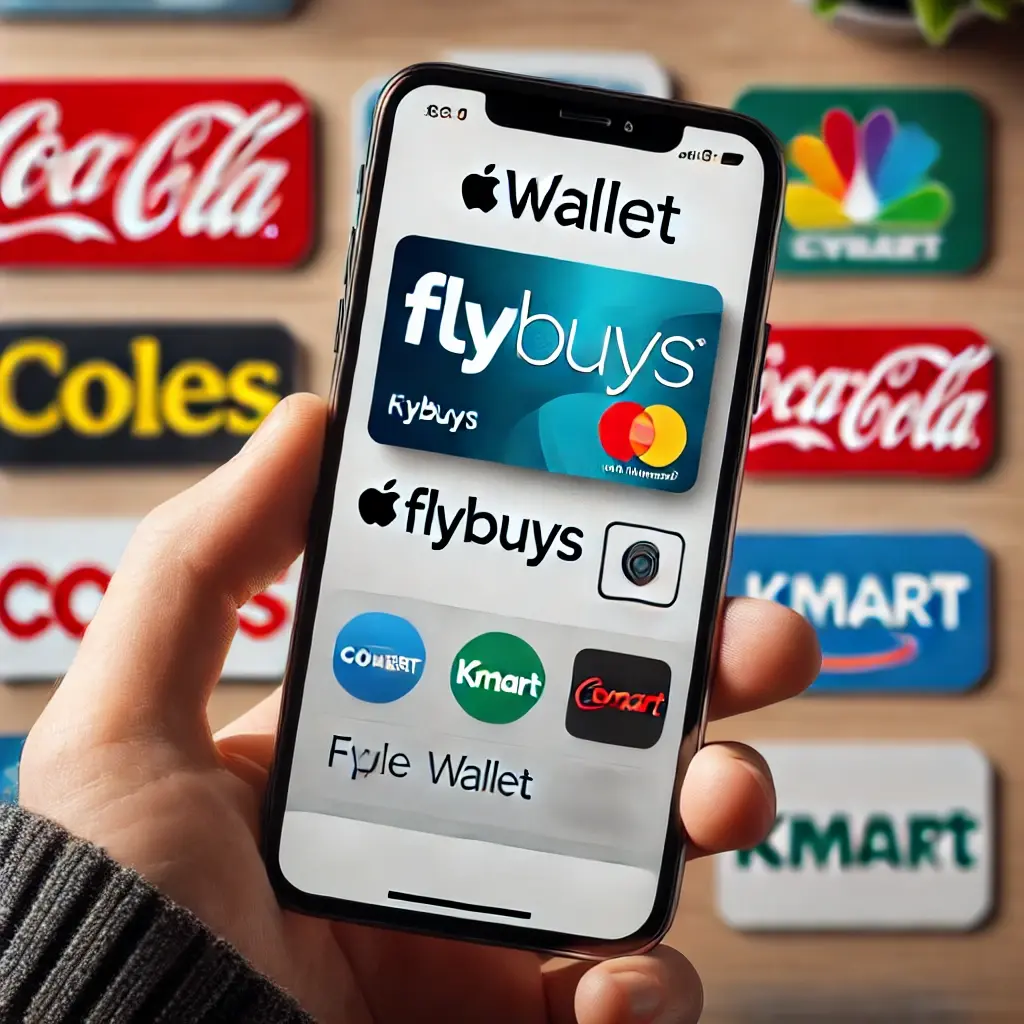Flybuys is one of Australia’s most popular loyalty programmes, allowing users to earn points for ordinary purchases and redeem them for a variety of incentives. With the rise of digital wallets, many Australians are hoping to streamline their loyalty cards by storing them in their Apple Wallet. This article will show you how to add flybuys to apple wallet, making it easier than ever to access your rewards.
What is Flybuys?
Before we go into the mechanics, let’s first define Flybuys and why it’s useful:
- Loyalty Program: Flybuys is a rewards programme that allows you to earn points for purchases made at partner stores such as Coles, Kmart, Target, and many more.
- Redeem Points: Points can be exchanged for discounts, gift cards, and other rewards.
- Exclusive Offers: Members receive exclusive bargains and promotions that improve their shopping experience.
Benefits of Adding Flybuys to Apple Wallet
Adding your Flybuys card to Apple Wallet has various benefits:
- Convenience: You may access your Flybuys card right from your iPhone or Apple Watch.
- Speed: At checkout, scan your card without digging through your wallet.
- Security: Apple Wallet uses secure encryption to protect your card details.
Steps to Add Flybuys to Apple Wallet
Follow these specific procedures to add your Flybuys card to your Apple Wallet:
1. Ensure You Have the Latest iOS Version
Ensure your iPhone is updated with the latest iOS version. Check and update:
- Go to Settings > General > Software Update.
- If an update is available, choose “Download and Install”.
2. Download the Flybuys App
If you haven’t already, download the Flybuys app from the App Store.
- Open the App Store.
- Search for Flybuys.
- Tap “Get” to download and install the app.
3. Log In to Your Flybuys Account
Once the Flybuys app has been installed:
- Open the Flybuys app.
- Log in using your Flybuys membership number and password.
4. Access Your Digital Card
Within the Flybuys app:
- Tap the “Card” icon at the bottom of your screen.
- Your digital Flybuys card will be displayed with a barcode.
5. Add to Apple Wallet
Add your Flybuys card to Apple Wallet:
- Tap the “Add to Apple Wallet” button.
- Follow the prompts on your screen to finish the process.
6. Verify and Confirm
After adding your Flybuys card:
- Open the Apple Wallet app.
- Ensure your Flybuys card appears in the list of cards.
- You can now use your Flybuys card directly from your Apple Wallet at participating retailers.
Troubleshooting Tips
If you encounter any issues while adding your Flybuys card to Apple Wallet, here are some troubleshooting tips:
Check Internet Connection
When adding your card, ensure that you have a solid internet connection. A weak connection can result in mistakes during the process.
Update Flybuys App
Verify that you have the latest version of the Flybuys app. Go to the App Store to check for and apply any updates.
Restart Your Device
Sometimes a quick restart might fix any problems. Restart your iPhone and try to add the Flybuys card again.
Contact Support
If you’re still experiencing issues, contact Flybuys customer support for assistance.
Advantages of Using Apple Wallet
Adding your Flybuys card to Apple Wallet gives you a number of advantages that improve your purchasing experience, including:
Streamlined Checkout
With Apple Wallet, your Flybuys card is always at your fingertips. Simply access your wallet on your iPhone or Apple Watch, then scan your card at the checkout.
Enhanced Security
Apple Wallet protects your credit card information with powerful encryption and security measures. This lowers the danger of card fraud compared to carrying a physical card.
Integration with Other Services
Apple Wallet works easily with other Apple services, including Apple Pay. This enables you to manage all of your cards and payment options in one spot.
Eco-Friendly
Using a digital card reduces the need for plastic cards, which contributes to a more environmentally responsible lifestyle.
Frequently Asked Questions
1. Can I Use My Flybuys Card Without the App?
Yes, after your Flybuys card has been added to Apple Wallet, you can use it without having to use the Flybuys app.
2. Is It Safe to Add Flybuys to Apple Wallet?
Yes, Apple Wallet uses strong encryption to protect your card information. It’s a secure and convenient way to access your Flybuys.
3. What Should I Do if My Flybuys Card Doesn’t Appear in Apple Wallet?
If your Flybuys card doesn’t appear in Apple Wallet after following the steps:
- Ensure you followed all instructions correctly.
- Look for any updates to the Flybuys app or your iOS.
- Try removing and re-adding the card.
- Contact Flybuys support for further assistance.
4. Can I Add Multiple Flybuys Cards to Apple Wallet?
Currently, Apple Wallet allows you to add one Flybuys card per Apple ID. If you have multiple Flybuys accounts, you will need to switch between them using the Flybuys app.
5. What if I Lose My iPhone?
If you lose your iPhone, you can use the Find My app to locate it. Additionally, you can remove your Flybuys card from Apple Wallet using another device or through the Flybuys app.
6. Are There Any Fees for Adding Flybuys to Apple Wallet?
No, adding your Flybuys card to Apple Wallet is completely free of charge.
Conclusion
Adding your Flybuys card to Apple Wallet is a wise decision for any Australian wishing to simplify their reward programme experience. It provides convenience, security, and a faster check-out experience. By following the steps explained in this guide, you can effortlessly link your Flybuys card to Apple Wallet and begin enjoying the benefits right away.